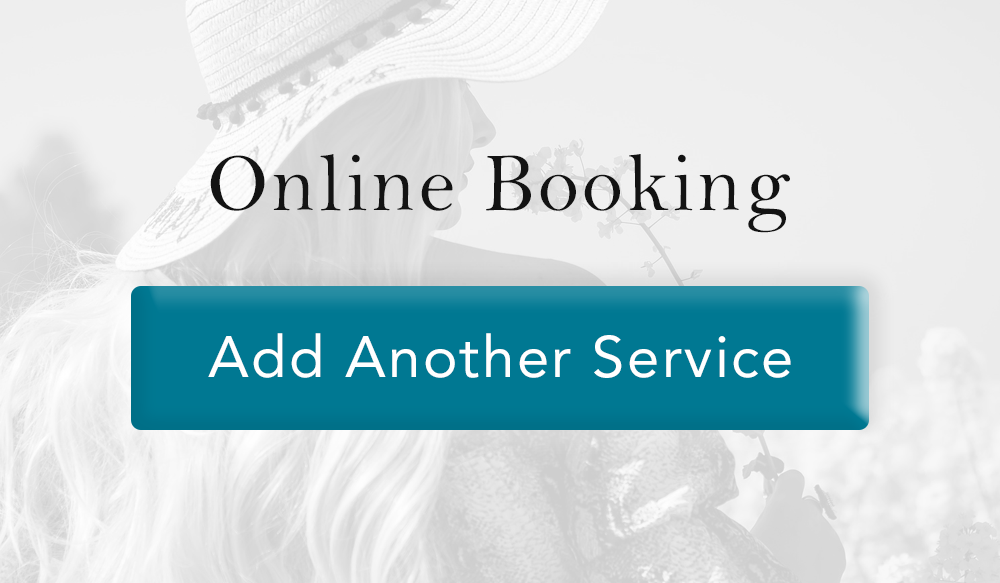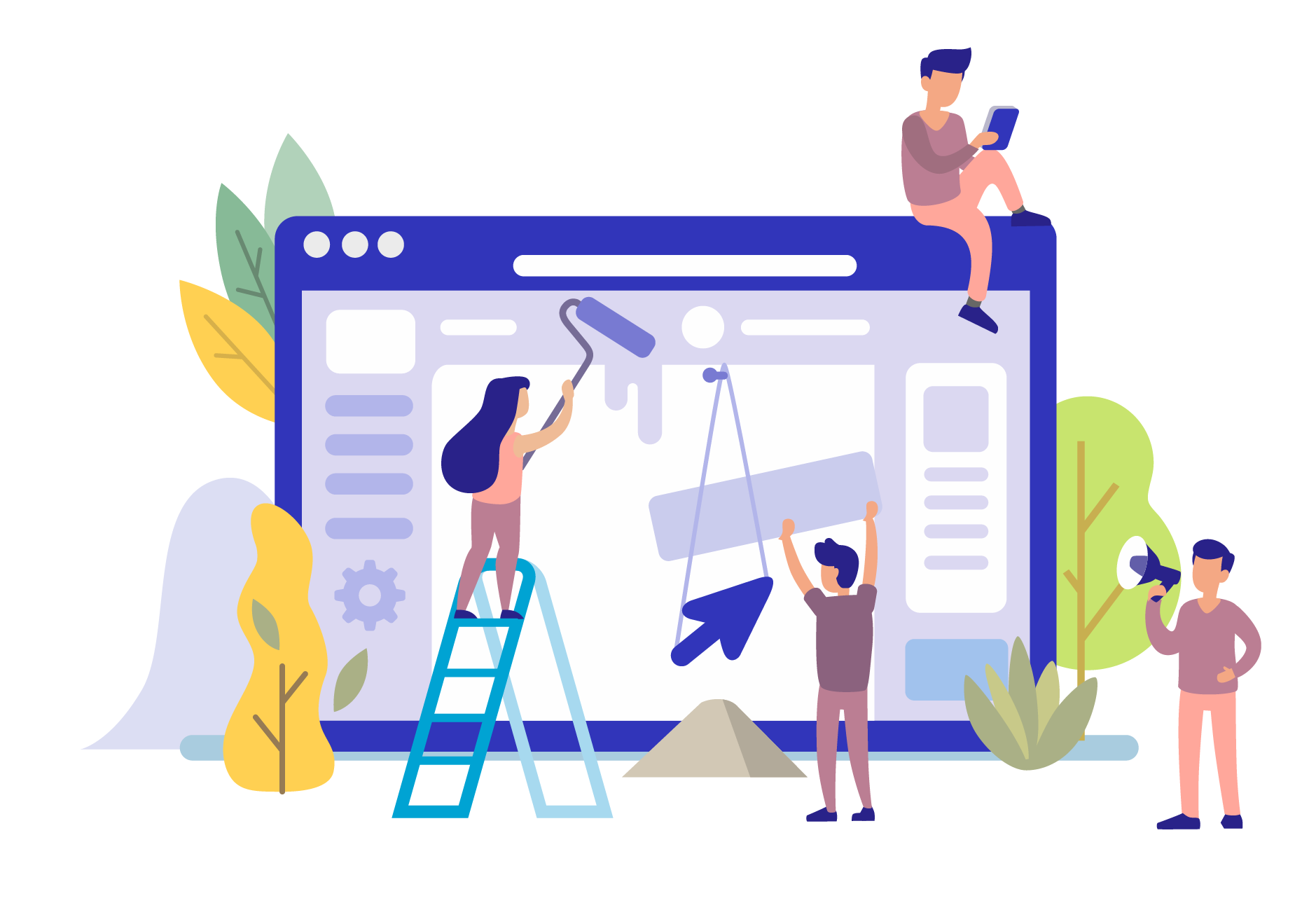Your Most Common Questions Answered
Learning all about the software can be puzzling that's why we have created step by step instructions on the use of prepayment. Here are some answers to ease some stress concerning your client's credit within your business.
 1. How Can I “Use My Wallet” or Add/Remove Funds onto a Client’s Account?
1. How Can I “Use My Wallet” or Add/Remove Funds onto a Client’s Account?
We love clients that are eager enough to add funds to their next visit. Let’s show you how to simply manage the money that’s in their wallet with our feature, Manage On Account.
It’s as easy as opening the Sales Register tab, selecting the Manage on Account Tool, and entering the desired amount that your client wishes to prepay for their future services. This will take you to the Sales Register where you will receive their payment for their preferred credit amount to withhold until next time. The amount entered will then show up as Credit next to the client’s name when searched.
Refunding Credit on the client’s account shares the same process. Instead of clicking Add Money, you subtract with the option to Refund Money.
Preloading credit onto a loyal customer’s account only takes a couple of clicks. For a more in-depth explanation on how to use the Manage on Account tool Click HERE
2. How do I do a Partial Refund to Credit Cards on File?

Partial refunds are done by selecting The Sales Register tab under the Sales dropdown. Once you are on the register page, click the Manage On Account Tool. You then insert the amount in which the client would like to be refunded. When asked for payment you change the amount to however much the client wants to partially be refunded and click Add to Payment. Then, enter the rest and select the other form of payment. When finished, Cash Out!
These steps are a general form of refunding with different payment options. Click HERE to learn more about refunding options.