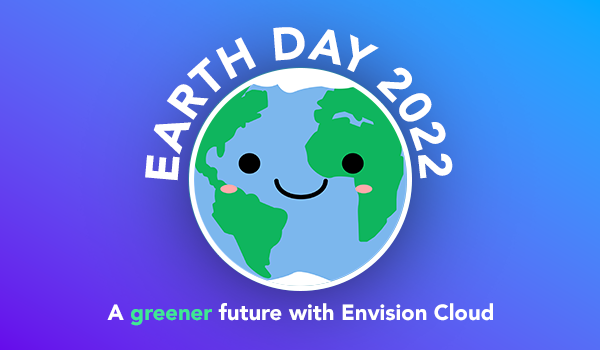3 Simple Steps for a Contactless Check-In
Contactless Check-In is as easy as 1-2-3! Learn how with Envision Cloud's cutting-edge features!
Safety and sanitation are at the forefronts of many of our minds! As businesses reclose, reopen, and navigate this ever-changing landscape, Envision has been hard at work to create features that uncomplicate your business's daily functions. In today's blog, we'll cover how clients can check themselves in, a service provider can be notified that their client has checked in, and the client can be notified when the service provider is ready for them, all contactless with Envision Cloud! Let do it!
Client Check-In From Custom Mobile App
Client's can easily check in from a Custom Mobile App, which is included with Envision Ultimate. This means a client can check off that they have arrived to their appointment without even entering your business! By clicking the check mark in the upper-right corner of the app and confirming some information, the client is then checked in and that will be reflected on your Appointment Schedule. As some businesses are limiting or have closed their waiting area, checking in from the mobile app allows clients to wait in their cars or socially-distance near your business. The quick video below shows how easy it is for a client to check in using a Custom Mobile App designed by Envision.
Service Provider Auto-Text Notification of Client Check-In
Here's where the real magic happens! The client has checked in from your business's Custom Mobile App and automatically the client's service provider receives a text notifying them that the client, in this case, Nick Miller has checked in (Paid SMS Required)! This auto-text notification keeps employees in the loop and facilitates a smoother transition client-to-client. If the waiting area isn't open or a client feels more comfortable waiting elsewhere, this text still allows services providers to know their next client has arrived even if they aren't physically in the business or seen by the service provider, allowing for increased social distancing.
To enable to this option: Company Settings > Calendar Options > Automatically send SMS MyDash check-ins to employee (Requires Paid SMS)

Send Text to Client Notifying Them Their Service Provider is Ready
We know the time between clients looks a little different now for many businesses. There's increased sanitation practices, switching out of disposable items, and more before the next client is ready to be served! To ensure service providers have the time to complete all required sanitation practices, upcoming clients can be encouraged to not enter the business or approach their service provider until they receive a text notifying them their service provider is ready for them (Paid SMS Required). This can also allow your service provider to stay at their station rather than going into waiting areas to retrieve clients.
To send this text: Schedule > Appointments > Right-click on the appointment > Confirmation Options > Send Client Checkin Notice (Requires Paid SMS)

And there you have it! Your client checked in, socially distanced, and your service provider was in the loop the entire time! We understand COVID-19 hasn't come without confusion and challenge. With these tools, we hope your business can simplify one part of your operations, so you can truly put your energy into providing the best service possible for your clients!